If you switch using Microsoft Office 2013, you've probably noticed that Office 2013 is not accompanied by the picture editing application, Microsoft Office Picture Manager. Ms Office Picture Manager is a perfect application which has the standard ability and very useful especially to edit our photos with simple features. Even myself, always use the simple editing tools with this application. It's best to do the crop, rotation, sharpness and size modification rather than using heavy applications such as Adobe Photoshop or the others 3rd party application.
But, somehow Picture Manager are not available in Microsoft Office 2013. Don't worry, i will provide a guide about how to install picture manager in office 2013, especially since you will not find this application installer, as for this application always included in the Office Bundling before.
First run Microsoft Office application installer, you can use the installer of Microsoft Office 2003, 2007 or 2010. Run and then click the Customize button as seen in the image below:
On the following screen, click on any application included in Microsoft Office bundling and select Not Available, except for the Picture Manager application.
And then, on Microsoft Office Picture Manager menu, click Run from My Computer.
Make sure you see a screen similar to the picture below to ensure that only the applications of Microsoft Office Picture Manager to be installed by the system. Once it's okay, click the Install Now button.
Wait until the installation process is complete and now you have your applications back, but still with Picture Manager in Microsoft Office 2013. For you that still using the Office 2013 trial version, just try our Microsoft Office 2013 product key free to make it full version. While many users still need picture manager, i don't know why Microsoft remove this apps from Microsoft Office 2013 latest bundling.
But, somehow Picture Manager are not available in Microsoft Office 2013. Don't worry, i will provide a guide about how to install picture manager in office 2013, especially since you will not find this application installer, as for this application always included in the Office Bundling before.
First run Microsoft Office application installer, you can use the installer of Microsoft Office 2003, 2007 or 2010. Run and then click the Customize button as seen in the image below:
On the following screen, click on any application included in Microsoft Office bundling and select Not Available, except for the Picture Manager application.
And then, on Microsoft Office Picture Manager menu, click Run from My Computer.
Make sure you see a screen similar to the picture below to ensure that only the applications of Microsoft Office Picture Manager to be installed by the system. Once it's okay, click the Install Now button.
Wait until the installation process is complete and now you have your applications back, but still with Picture Manager in Microsoft Office 2013. For you that still using the Office 2013 trial version, just try our Microsoft Office 2013 product key free to make it full version. While many users still need picture manager, i don't know why Microsoft remove this apps from Microsoft Office 2013 latest bundling.


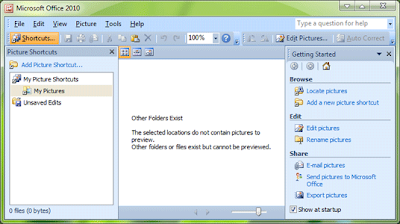
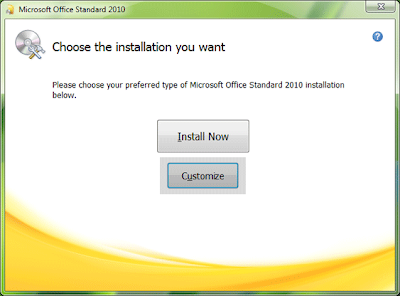

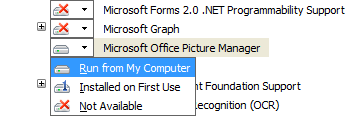

0 comments:
Post a Comment